Installing BackTrack on Virtual Box
There are times when we need to switch between operating systems rapidly and we need our BackTrack running alongside another OS like Windows or Red Hat Linux.. For doing this you need to download VM Virtual Box, which is a freely available tool.You download this for simply click on VM virtual Box.Step 1
After downloading and installing virtual box on to your PC, click on the “New” button. A dialogue box will appear where you would need to type the name of the “OS,” the “Version,” and the operating system type. In my case the name would be “BackTrack,” the OS “Linux,” "Rad hat Linux "and the version “Ubuntu.”
Step 2
The next step would be to allocate the RAM; it is recommended that you allocate at least 1024 MB (1 GB) for BackTrack to run perfectly.You also increase this.
Step 3
Next, choose to create a virtual drive and then in the next window select the hard drive type as VDI (Virtual Disk Image).
Step 4
Step 5
Step 6
You want to add location where you want to save.You have at least 20 GB.After this click on Create
After all You want to click on Start and run
now when the virtual hard disk has been created and other settings are selected, load the BackTrack 5
ISO file that was downloaded onto the virtual box and click “Start”.
Thanks for wacting

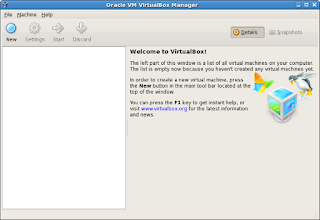
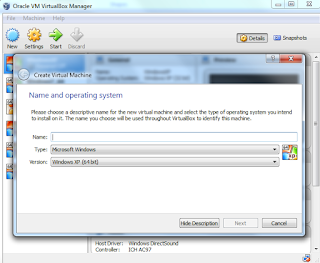

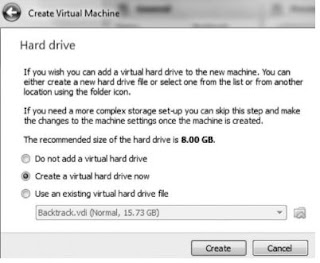
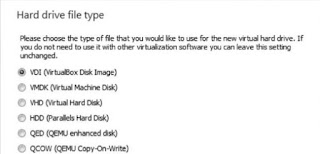























0 comments:
Post a Comment